The system
restore points on windows 10 allows to create points which can be rolled back
when the computer doesn’t work properly. They are generally created when an app
is about to be installed and expected to cause issues or when new drivers are
installed.
Enable System Restore Point in Windows 10
It is very easy to enable system restore point:
Enabling the system restore point
is as easy as going into settings and turning on an option.
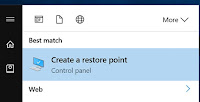 1. On the Start menu search for “Create
a restore point.” and click on it. The system restore point settings is opened
and the restore points for the computer is opened.
1. On the Start menu search for “Create
a restore point.” and click on it. The system restore point settings is opened
and the restore points for the computer is opened.
In the “Protection Settings”
section, you will be able to see whether the system restore point is enabled
for your system disk or not. If it shows “Off,” click on the “Configure…” button
to modify the option.
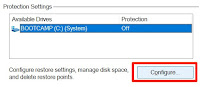 3. Click on the “Turn on system
protection” option on the screen to enable the system restore points for the
computer. Then, click on “Apply” button and then on “OK” to save the settings.
3. Click on the “Turn on system
protection” option on the screen to enable the system restore points for the
computer. Then, click on “Apply” button and then on “OK” to save the settings.
The system restore point has been
successfully enabled on your Windows 10 computer.



No comments:
Post a Comment