We should be security
conscious when online or while using applications that require security access
and passwords.
While accessing and
browsing websites in the browser or accessing protected file shares on the
network, windows silently works in the background and might store the
credentials in various locations within the operating system.
These credentials are
stored in an encrypted format, but can be easily decrypted using windows
password.
Below are the several
tools one can use to view the hidden passwords on the system.
Windows Credential Manager
To get started, let’s
talk about the built-in tool called Credential Manager that is
in Windows. Click on Start and type in credential manager to open the program.
You’ll notice there
are two categories: Web Credentials and Windows
Credentials. The web credentials will have any passwords from sites that
you saved while browsing in Internet Explorer. Click on the down arrow and
then click on the Show link.
You’ll have to type
in your Windows password in order to decry pt the password. I was surprised to
see quite a few passwords from various accounts even though I use a password
manager and turn off saving passwords in the browser! Also, I had several
passwords from other people who I had allowed to use my computer to check their
email, etc., and their passwords got saved.
So that’s something
you should know when you login to an account while using another person’s
computer, even if they are someone you trust. You may not want them to know
your login credentials.
If you click on
Windows Credentials, you’ll probably see fewer credentials stored here unless
you work in a corporate environment. These are credentials when connecting to
network shares, different computers on the network, or network devices such as
a NAS.

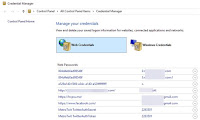




No comments:
Post a Comment