Over
a period of time, we might notice that our computer or laptop’s performance is
slowing down. The computer or laptop is a precision instrument and needs to be
maintained regularly for smooth running. Follow these simple steps to run your
computer or laptop smoothly and efficiently.
Disk Cleanup
e the number of files on your disk, or create more free
space, if it can be done without harming any of the programs. Use Windows Disk
Cleanup wizard to clear space on the hard disk drive.
Follow these
instructions to run Disk Clean up:
Click Start and point to All Programs --> Accessories --> System
Tools and then click on Disk
Cleanup.
Disk
Defragmenter
This action consolidates fragmented files and
folders on the computer’s hard disk, so that each file occupies a single, contiguous
space on the volume. Resulting in the system gaining access to the files and
folders on the computer and save new files more efficiently. By consolidating the
files and folders, Disk Defragmenter also consolidates the free space, making
it less likely that new files with be fragmented.
Follow these instructions to run Disk Defragmenter:
Click Start and point to All Programs --> Accessories --> System
Tools and then click on Disk Defragmenter.
Reduce items
that Run on Startup
If
it takes long time to start up a computer, the first thing to check is
everything that starts when the power button is hit. To perform this, click on
the “RUN” button and type “msconfig” in the box. Click on the “startup” button,
you’ll see that other programs are running which you don’t require to start up
with the computer.
Remove Programs
which are no longer in use
While
preventing every app on the computer from starting with windows, the other
programs which is no longer needed should be reviewed and removed. Access the
uninstaller tool from the control panel and use it to uninstall the programs
which are no longer in use.
Working with
Operating System:
There
might be a corrupt system file or a virus that the antivirus software did not
detect. When this occurs, the computer performance might deteriorate and become
unusable. In such instances the hard disk should be reformatted or reinstall
the Operating System. System Restore
action can be performed before attempting to reformat the hard drive. This
system restore action is used to restore the previous state of the computer.
Click Start, and then click Help and Support. Click Performance and Maintenance, click Using System Restore to undo changes,
and then click Run the System
Restore Wizard.
Happy System Maintenance !!!


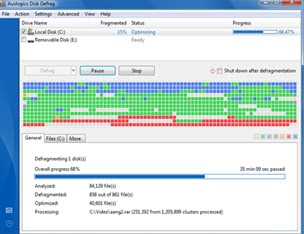

yeah all those tips are good ....
ReplyDeleteImportant Information
ReplyDeleteExcellent Article
ReplyDeleteInteresting thought, i completely agree with your perspective
ReplyDeleteUseful information
ReplyDeleteThank you for your descriptive information
ReplyDeleteThank you, it helped me clean my computer
ReplyDeleteClean your computer regularly to enhance the productive life
ReplyDeleteGood advice !!
ReplyDeleteHelpful tips for new users
ReplyDeleteI often face this problem, these tips will help me to do a regular maintenance of my computer.....
ReplyDeleteSo simple and easy
ReplyDelete